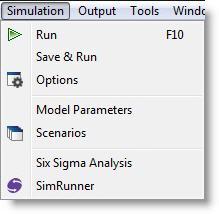
You are here: Running the Model > Simulation Menu
All of the run-time controls are accessed through the Simulation menu located on the menu bar. This menu contains options for running a model, specifying multiple replication statistics, defining scenario data, and other extended run-time options.
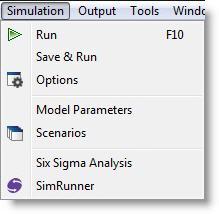
Each of the selections available on the Simulation menu is explained below.
Run Choose Run to begin simulating the current model using the options previously selected in the Simulation Options dialog box. Choosing Run does not save the models to the current model file. However, the model data will be saved to the file AUTOSAVE.MOD. To run several scenarios, you must select Run Scenarios from the Scenarios dialog mentioned below. Otherwise, it will run the RTI default values.
Save & Run Saves the current model, then runs it.
Options Select Options to bring up the Simulation Options dialog box used to specify important run-time information such as run length, warm-up period, number of replications, and multiple replication statistics. (See Simulation Options.)
Model Parameters Choose Model Parameters to open the Model Parameters dialog box. The dialog box allows you to modify the current settings for the RTI (Run-Time Interface) parameters defined in the Macros module. (See Run-Time Interface.)
Scenarios Select Scenarios to open the Scenarios dialog box. The dialog box allows you to define different scenarios using defined RTI (Run-Time Interface) parameters. (See Scenarios.)
Six Sigma Analysis ProModel links with Minitab to provide user with Six Sigma analysis capability. This integration allows for the tracking of Six Sigma metrics in a model and the automatic reporting of these metrics in Minitab after a scenario is run.
SimRunner SimRunner takes your existing ProModel simulation models, evaluates them for you, then performs tests to find better ways to achieve the results you desire. (See SimRunner.)